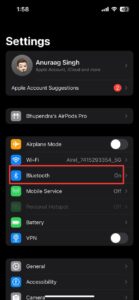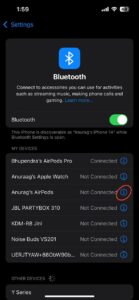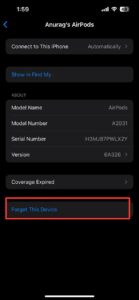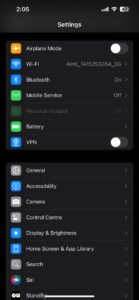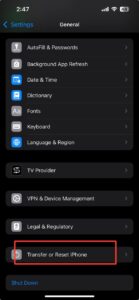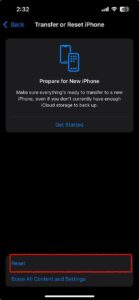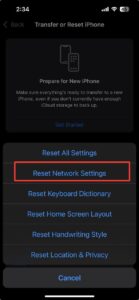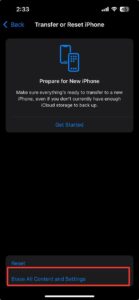It’s frustrating spending a lot of money on a phone just to be troubled by the basic functionality. If Bluetooth is acting up on your iPhone 16 device too, then find solace in knowing that you’re not the only one having issues. Many iPhone 16 users have complained about Bluetooth connectivity issues on their units.
All four models in the series – iPhone 16, 16 Plus, 16 Pro, and Pro Max – are equipped with Bluetooth 5.3, the latest version, for better connectivity. Despite featuring the latest Bluetooth version, the new iPhones are struggling to connect. This article delves into all the ongoing Bluetooth issues, possible reasons for this happening, and potential workarounds.
Table of contents:
- Ongoing Bluetooth issues on iPhone 16
- Potential reasons
- Workarounds or troubleshooting steps
Ongoing Bluetooth issues on iPhone 16 series:
Hearing aid not pairing
For some users, the hearing aids are not pairing up, or when trying hard, some can connect just one of their hearing aids.
Unable to connect to Car Bluetooth
While some users cannot connect to Car Bluetooth, others who succeed at first say it won’t stay connected.
Unable to connect devices using Bluetooth
Furthermore, people are also having trouble connecting devices such as speakers, earphones, action cameras, and other Bluetooth accessories, including AirPods.
Distorted audio
The Bluetooth functionality on iPhone 16 devices is acting up quite heavily. Even though some users succeed in connecting their devices via Bluetooth, they end up getting distorted audio.
Possible reasons for Bluetooth connectivity issues:
Software glitch: As is usually the case with every newly launched device, the iPhone 16 is having pretty common optimization problem. Some features might not be very well optimized with iOS just yet. In such cases, users need to wait for new updates to fix the issues.
Hardware issue: While this is complete speculation, the hardware may be responsible for the Bluetooth connectivity issue. If that’s the root cause, users should contact Apple support or get their unit replaced.
Try these workarounds to Fix Bluetooth issues on iPhone 16:
Restart your iPhone and the Bluetooth device
Issues like these often get resolved by a simple restart. Therefore, if you are having Bluetooth issues on your device, then you should try restarting it if you haven’t yet.
- To restart your iPhone, press and hold the volume up button and power button for a few seconds.
- A new window with a slider to turn off the device will show up. Slide to power off.
- Once the device turns off, hold the power button again to turn it on.
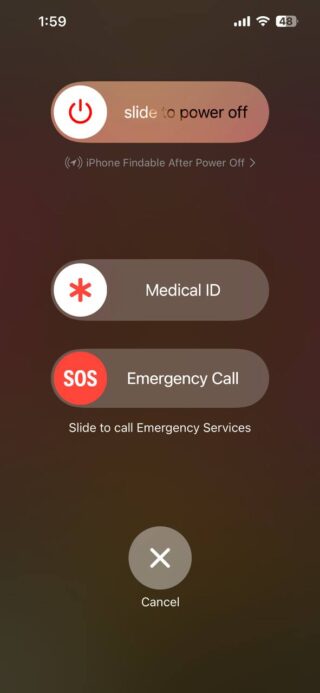
Forget Bluetooth settings and try pairing again
If restarting doesn’t work, then another solution would be to forget the Bluetooth settings of the connected devices and try pairing them again. Here’s how to do it on your iPhone:
- Go to Settings and locate Bluetooth settings.
- To remove the device, tap on the ‘i’ symbol next to the device name and select Forget this device. Tap on Confirm.
- Now turn your Bluetooth off and then turn it on. Try pairing again by following the usual pairing process for your Bluetooth device.
Reset network settings
Another option is resetting the network settings. If the two workarounds don’t work, then you can also try resetting the network settings of your iPhone.
- To reset network settings on your iPhone, go to the Settings app and select General. From there, find the Reset option and tap on it.
- You’ll then see a list of reset options, including Reset Network Settings. Select this option and confirm your decision by tapping on it again.
PS: Please note that resetting network settings will erase all your Wi-Fi passwords, cellular settings, VPN configurations, and APN settings, so make sure you have any necessary information handy before proceeding.
After resetting, your iPhone will automatically reconnect to available Wi-Fi networks and cellular data, but you’ll need to re-enter your Wi-Fi passwords and any other network settings that were previously saved.
Reset iPhone
- To reset your iPhone, go to the Settings app and select General. From there, find the Transfer or Reset iPhone option and tap on it.
- You’ll then see a list of reset options, including Erase All Content and Settings. Select this option and confirm your decision by tapping on it again.
PS: Please note that erasing all content and settings will delete all of your data, including photos, videos, contacts, messages, and apps. It will also restore your iPhone to its factory settings. Make sure you have a backup of your data before proceeding. After erasing all content and settings, your iPhone will restart and be ready to be set up again.
Fix hearing aid Bluetooth connectivity issues
One of those affected users has pointed out a workaround that resolved the connectivity issue for them. For those who are having trouble connecting their hearing aids to iPhone 16, then here’s the YouTube video of the potential workaround. They can simply try it and see if it helps.
Contact Apple support
If the aforementioned workaround doesn’t resolve the Bluetooth connectivity issues, then you can also contact Apple support to see if it’s a hardware-related issue. If so, then they will guide you for further actions.
We hope that the Bluetooth connectivity issue gets resolved after trying one of the aforementioned workarounds. However, if it still persists, then you need to wait for the new software updates.
You might also like: Here’s how and when Apple Intelligence features are coming to your iPhone (Expected roadmap)