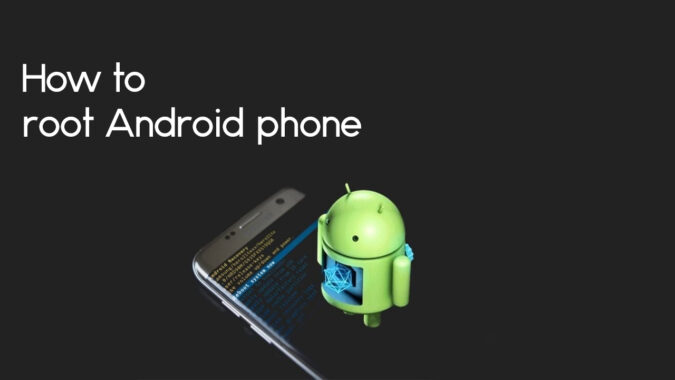Rooting an Android phone is a process that grants users elevated permissions, allowing complete control over the device’s operating system. If you’re wondering how to root an Android phone, it typically involves unlocking the bootloader, installing a custom recovery, and flashing a rooting package like Magisk.
Rooting enables users to customize system settings, remove pre-installed bloatware, and run apps requiring superuser privileges. However, it comes with potential risks, such as voiding the warranty, exposing the device to security vulnerabilities, and the chance of bricking the phone if not done correctly.
To learn how to root an Android phone, it’s essential to prepare thoroughly by backing up data, ensuring the device is fully charged, and gathering the required files and tools. The steps vary based on the phone model and Android version, so following detailed instructions from trusted sources is crucial. Rooting fundamentally modifies the system, providing unparalleled customization and functionality, but it’s important to carefully weigh the benefits against the risks before proceeding.
Here’s how to root Android devices:
Preparation
- Backup Your Data: Rooting can lead to data loss, so back up all important data.
- Unlock the Bootloader: Xiaomi phones have a locked bootloader by default. You must unlock it first.
Steps:
Rooting Process
- Download a Custom Recovery:
- Download TWRP (Team Win Recovery Project) compatible with your Xiaomi model.
- Rename the file to recovery.img for simplicity.
Flash the Custom Recovery:
- Boot your phone into Fastboot Mode:
- Turn off the phone.
- Press and hold the Volume Down + Power buttons simultaneously.
- Connect your phone to the PC via USB.
- Open the command prompt in the folder where you downloaded recovery.img.
Use the following command to flash TWRP:
-
fastboot flash recovery recovery.img

Reboot into TWRP recovery:
-
fastboot reboot
Download Root Package:
- Download the Magisk ZIP file (latest version) from Magisk’s GitHub.
Flash the Root Package:
- Transfer the Magisk ZIP file to your phone.
- In TWRP, go to Install and select the Magisk ZIP file.
- Swipe to confirm the installation.
- Reboot your phone.
Verify Root Access:
- Install the Magisk Manager app to manage root permissions.
- Use a root checker app from the Google Play Store to confirm root access.